How to Enable or Disable in-app Purchases on iPhone or Android
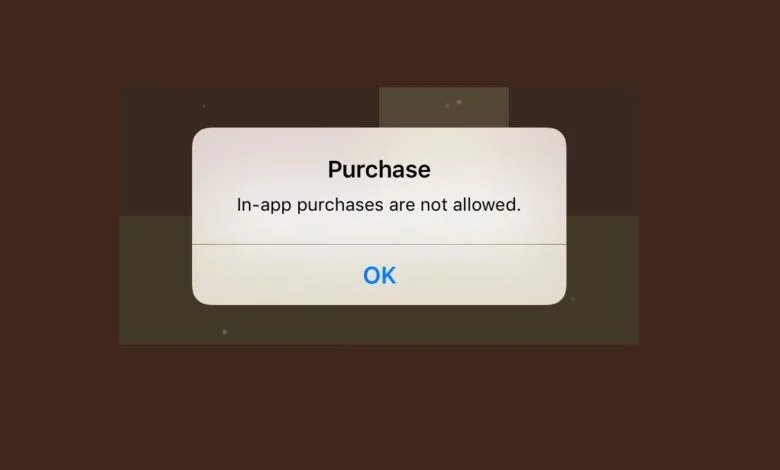
Many of you may have found the 'in-app purchase' option when you use any app or game. An app purchase is something you purchase when you use an app on your computer or mobile device. Many apps are now free to download but limited to some features. These app developers offer you to buy the other characteristics of the app. These can be an e-book download, an ability to play a game without looking at commercials, etc. In this article, I will teach you how in-app shopping on both iPhones and Android may be activated or disabled.
How to Enable or Disable in-app Purchases on iPhone or Android
Types of in-app Purchases:
Let's cover the main forms of in-app purchases before getting into it. There are usually three kinds of in-app purchases:
- Subscriptions: This feature is charged monthly or annually. You can access an app or use additional capabilities beyond the free version. In Netflix, for example, you must subscribe to its services for seeing the series or movies.
- Expendables: This is the most popular sort of in-app shopping in games. The game is free to play but expanded in-app buy-outs let users to buy coins or power-ups for improved gameplay that help them achieve levels or interesting digital things in exchange. However, such purchases are not obligatory.
- Unlockables: In-app purchases that unlock specific material or features permanently. E-books and game expansions are examples. Some apps need you to spend money to continue using the app.
So now, if you wonder how to make Android or iOS in-app purchases, there are some easy methods.
How to enable or disable in-app purchases on Android
- First of all, open the Google Play Store app.
- Tap on your profile icon on the top-right corner of the screen, then select Settings in the pop-up menu.
- On the Settings page, tap Authentication, and then tap Require authentication for purchases.
- Here you will get three options: For all purchases through Google Play on this device, Every 30 minutes, or Never.
- After selecting any of the above-mentioned options, enter your Google password when prompted.
How to enable or disable in-app purchases on iPhone or iPad
- First of all, open the Settings app.
- Tap Screen Time, then Content & Privacy Restrictions.
- Turn on Content and Privacy Restrictions by tapping the slider. It will turn green when on.
- Now tap iTunes and App Store Purchases.
- Tap In-app Purchases, then select Allow or Don’t Allow.



You must be logged in to post a comment.